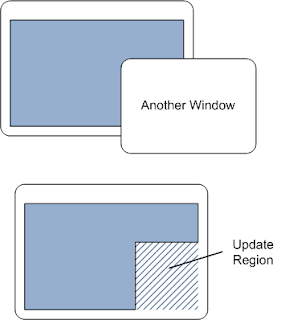Painting the window
Previous Documentation we study about WindowProcedure.In this Documentation explain about Painting the window.
You have created your window.Now you want to show something inside in it this is called Painting the window.
Sometimes your program will initiate painting to update the appearance of the window. At
other times, the operating system will notify you that you must repaint a portion of the window. When this
occurs, the operating system sends the window a WM_PAINT message. The portion of the window that must
be painted is called the update region.
The first time a window is shown, the entire client area of the window must be painted. Therefore, you will always receive at least one WM_PAINT message when you show a window.
You have created your window.Now you want to show something inside in it this is called Painting the window.
Sometimes your program will initiate painting to update the appearance of the window. At
other times, the operating system will notify you that you must repaint a portion of the window. When this
occurs, the operating system sends the window a WM_PAINT message. The portion of the window that must
be painted is called the update region.
The first time a window is shown, the entire client area of the window must be painted. Therefore, you will always receive at least one WM_PAINT message when you show a window.
Illustration showing the update region of a window
You are only responsible for painting the client area. The surrounding frame, including the title bar, is automatically painted by the operating system. After you finish painting the client area, you clear the update region, which tells the operating system that it does not need to send another WM_PAINT message until something changes.
Now suppose the user moves another window so that it obscures a portion of your window.When the obscured portion becomes visible again, that portion is added to the update region, and your window receives another WM_PAINT message.
You are only responsible for painting the client area. The surrounding frame, including the title bar, is automatically painted by the operating system. After you finish painting the client area, you clear the update region, which tells the operating system that it does not need to send another WM_PAINT message until something changes.
Now suppose the user moves another window so that it obscures a portion of your window.When the obscured portion becomes visible again, that portion is added to the update region, and your window receives another WM_PAINT message.
Illustration showing how the update region changes when two windows overlap
The update region also changes if the user stretches the window. In the following diagram, the user stretches the window to the right. The newly exposed area on the right side of the window is added to the update region:
The update region also changes if the user stretches the window. In the following diagram, the user stretches the window to the right. The newly exposed area on the right side of the window is added to the update region:
Illustration showing how the update region changes when a window is resized
In our first example program, the painting routine is very simple. It just fills the entire client area with a solid color. Still, this example is enough to demonstrate some of the important concepts.
In our first example program, the painting routine is very simple. It just fills the entire client area with a solid color. Still, this example is enough to demonstrate some of the important concepts.
--------------------------------------------------------------------------------------------------
switch (uMsg)
{
case WM_PAINT:
{
PAINTSTRUCT ps;
HDC hdc = BeginPaint(hwnd, &ps);
// All painting occurs here, between BeginPaint and EndPaint.
FillRect(hdc, &ps.rcPaint, (HBRUSH) (COLOR_WINDOW+1));
EndPaint(hwnd, &ps);
}
return 0;
}
switch (uMsg)
{
case WM_PAINT:
{
PAINTSTRUCT ps;
HDC hdc = BeginPaint(hwnd, &ps);
// All painting occurs here, between BeginPaint and EndPaint.
FillRect(hdc, &ps.rcPaint, (HBRUSH) (COLOR_WINDOW+1));
EndPaint(hwnd, &ps);
}
return 0;
}
----------------------------------------------------------------------------------------------------
Start the painting operation by calling the BeginPaint function. This function fills in the PAINTSTRUCT structure with information on the repaint request. The current update region is given in the rcPaint member of PAINTSTRUCT. This update region is defined relative to the client area:
Illustration showing the origin of the client area
In your painting code, you have two basic options:
• Paint the entire client area, regardless of the size of the update region. Anything that falls outside of the update region is clipped. That is, the operating system ignores it.
• Optimize by painting just the portion of the window inside the update region.
If you always paint the entire client area, the code will be simpler. If you have complicated painting logic, however, it can be more efficient to skip the areas outside of the update region.
The following line of code fills the update region with a single color, using the system-defined window background color (COLOR_WINDOW). The actual color indicated by COLOR_WINDOW depends on the user's current color scheme.
FillRect(hdc, &ps.rcPaint, (HBRUSH) (COLOR_WINDOW+1));
The details of FillRect are not important for this example, but the second parameter gives th coordinates of the rectangle to fill. In this case, we pass in the entire update region (the rcPaint member of PAINTSTRUCT). On the first WM_PAINT message, the entire client area needs to be painted, so rcPaint will contain the entire client area. On subsequent WM_PAINT messages, rcPaint might contain a smaller rectangle.
The FillRect function is part of the Graphics Device Interface (GDI), which has powered Windows graphics for a very long time. In Windows 7, Microsoft introduced a new graphics engine, named Direct2D, which supports high-performance graphics operations, such as hardware acceleration. Direct2D is also available for Windows Vista through the Platform Update for Windows Vista and for Windows Server 2008 through the Platform Update for Windows Server 2008. (GDI is still fully supported.) After you are done painting, call the EndPaint function. This function clears the update region,
which signals to Windows that the window has completed painting itself.
In your painting code, you have two basic options:
• Paint the entire client area, regardless of the size of the update region. Anything that falls outside of the update region is clipped. That is, the operating system ignores it.
• Optimize by painting just the portion of the window inside the update region.
If you always paint the entire client area, the code will be simpler. If you have complicated painting logic, however, it can be more efficient to skip the areas outside of the update region.
The following line of code fills the update region with a single color, using the system-defined window background color (COLOR_WINDOW). The actual color indicated by COLOR_WINDOW depends on the user's current color scheme.
FillRect(hdc, &ps.rcPaint, (HBRUSH) (COLOR_WINDOW+1));
The details of FillRect are not important for this example, but the second parameter gives th coordinates of the rectangle to fill. In this case, we pass in the entire update region (the rcPaint member of PAINTSTRUCT). On the first WM_PAINT message, the entire client area needs to be painted, so rcPaint will contain the entire client area. On subsequent WM_PAINT messages, rcPaint might contain a smaller rectangle.
The FillRect function is part of the Graphics Device Interface (GDI), which has powered Windows graphics for a very long time. In Windows 7, Microsoft introduced a new graphics engine, named Direct2D, which supports high-performance graphics operations, such as hardware acceleration. Direct2D is also available for Windows Vista through the Platform Update for Windows Vista and for Windows Server 2008 through the Platform Update for Windows Server 2008. (GDI is still fully supported.) After you are done painting, call the EndPaint function. This function clears the update region,
which signals to Windows that the window has completed painting itself.